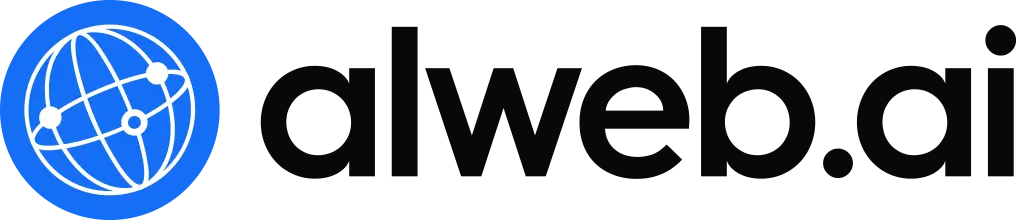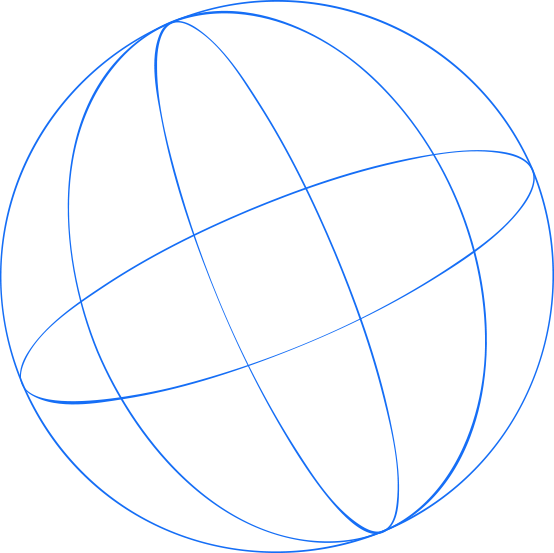Learn How to Build a Professional Website with Alweb.ai
Steps to create a website on the Alweb platform
Go to the Alweb platform link: https://alweb.ai, and from the homepage click on Start Now or Start Your Free Trial!
A Create Account page will appear. Enter the required information: your full name, your email address, your phone number with your country code, then your password. Check the box next to I’m not a robot, and then click Sign Up
 Your personal page on the platform will appear, from which you can click Create Your First Website.
Your personal page on the platform will appear, from which you can click Create Your First Website.
 A page will appear requiring you to enter some information about your website, including the subdomain, your project name, the Industry (meaning the main specialty of your project and website), and the sub-industry (your field within the main specialty). Enter this information according to your project, then click Create.
A page will appear requiring you to enter some information about your website, including the subdomain, your project name, the Industry (meaning the main specialty of your project and website), and the sub-industry (your field within the main specialty). Enter this information according to your project, then click Create.
 A page will appear to load a preview template of your website. Wait a few seconds until the loading is complete.
A page will appear to load a preview template of your website. Wait a few seconds until the loading is complete. A template of your website will appear, and you can click the Reload button to display another template that suits your website.
A template of your website will appear, and you can click the Reload button to display another template that suits your website. The template loading page will appear again. Wait a little until another template suitable for your website appears
The template loading page will appear again. Wait a little until another template suitable for your website appears
 After that, the preview page will appear again with a different design template that matches your website’s field.
After that, the preview page will appear again with a different design template that matches your website’s field.
 When you hover over any section of the preview page on your website, two opposite arrows will appear, allowing you to change the style and layout of the selected section
When you hover over any section of the preview page on your website, two opposite arrows will appear, allowing you to change the style and layout of the selected section
 By clicking the Accept icon, you will be redirected to your website’s dashboard to make any additional modifications you want.
By clicking the Accept icon, you will be redirected to your website’s dashboard to make any additional modifications you want.
 This is how your dashboard looks, from which you can make various modifications to your website.
This is how your dashboard looks, from which you can make various modifications to your website.
 You can click the blue pen icon to change the style of any part of your website.
You can click the blue pen icon to change the style of any part of your website.
 A list of available styles will appear, and you can switch between them and try them out until you settle on the style and look you prefer
A list of available styles will appear, and you can switch between them and try them out until you settle on the style and look you prefer
 Once you choose the style and click Submit, a different look will appear for the section you wanted to change. You can repeat this step and try different styles for each part of the website until you achieve the look that suits you for every section.
Once you choose the style and click Submit, a different look will appear for the section you wanted to change. You can repeat this step and try different styles for each part of the website until you achieve the look that suits you for every section.
 You can make some adjustments to your website and add information about it through the Page Settings icon.
You can make some adjustments to your website and add information about it through the Page Settings icon.
 The Page Settings page will appear, which includes the meta title, meta description, and meta keywords.
The Page Settings page will appear, which includes the meta title, meta description, and meta keywords.
The meta title should reflect your company’s name, the meta description should include the main services you offer, and the meta keywords should focus on the most common keywords related to your services and website.
After entering the required information, you must click Submit to save it to your website.
 You can also make some adjustments and add more information about your website through the Website Settings page.
You can also make some adjustments and add more information about your website through the Website Settings page.
 On the Theme page, you can change your website’s colors. It is recommended to choose colors that match your project’s visual identity and your logo.
On the Theme page, you can change your website’s colors. It is recommended to choose colors that match your project’s visual identity and your logo.

On the Data page, you can change your website’s title, write your project’s name, add the currency you use in financial transactions, and upload your logo and browser icon.


 From the Contact page, you can add and update your email address, your contact numbers, your WhatsApp number, and the links to your project’s social media channels.
From the Contact page, you can add and update your email address, your contact numbers, your WhatsApp number, and the links to your project’s social media channels. From the Supported Content page, you can add the pages you want to appear on your website by selecting the desired pages and clicking Submit.
From the Supported Content page, you can add the pages you want to appear on your website by selecting the desired pages and clicking Submit.
 You can change the position of sections on your website using the arrows, which allow you to move the selected section up or down according to your preference and the layout vision for your website.
You can change the position of sections on your website using the arrows, which allow you to move the selected section up or down according to your preference and the layout vision for your website.
 You can hide any part of your website using the eye icon, which allows you to disable that section so it does not appear on your website’s page.
You can hide any part of your website using the eye icon, which allows you to disable that section so it does not appear on your website’s page.
 A confirmation message will appear to hide this section, and you must click Confirm to complete the step of hiding it from the website.
A confirmation message will appear to hide this section, and you must click Confirm to complete the step of hiding it from the website.
 You can restore the section you hid by clicking Show Disabled Sections.
You can restore the section you hid by clicking Show Disabled Sections.
 The hidden section will appear shaded. You can click the eye icon at the top of the section, and it will reappear with the same layout and in the same position as before it was hidden.
The hidden section will appear shaded. You can click the eye icon at the top of the section, and it will reappear with the same layout and in the same position as before it was hidden.

 At the bottom of the dashboard page and all the sections displayed, you can add any new section to your website by clicking the blue + icon
At the bottom of the dashboard page and all the sections displayed, you can add any new section to your website by clicking the blue + icon
 Click on the page you want to add, select one of the styles for this page, and then click Add Page.
Click on the page you want to add, select one of the styles for this page, and then click Add Page.
 The section will appear at the end of the website editing page, and you can move it up or down using the arrows, as explained earlier.
The section will appear at the end of the website editing page, and you can move it up or down using the arrows, as explained earlier.
 You can make any edits to the text in your website’s sections by selecting the section and clicking the Edit icon.
You can make any edits to the text in your website’s sections by selecting the section and clicking the Edit icon.
 You can enter a title, a subtitle, and the content details for this section, and Change the Photos.
You can enter a title, a subtitle, and the content details for this section, and Change the Photos.
 In the same way, you can edit the icons that appear in the Statistics section by clicking the Edit icon, then searching for the icon you want to change it to.
In the same way, you can edit the icons that appear in the Statistics section by clicking the Edit icon, then searching for the icon you want to change it to.




You can preview your website to see how it appears to your audience and customers on the web by clicking Go to Page. The website page will open in its dedicated link, exactly as it appears to your audience.

You can test how your website appears on medium screens, such as tablet screens, as well as small screens, such as mobile phone screens, using the icons at the top of the editing page.
 This is how your website appears on medium screens.
This is how your website appears on medium screens.
 This is how your website appears on small screens and mobile phones.
This is how your website appears on small screens and mobile phones.
 After completing the details of your website, you should ensure that the layout of all its elements is compatible with different device and screen sizes. If you wish to make any changes to your website, you can return to the dashboard at any time and make the modifications you want.
After completing the details of your website, you should ensure that the layout of all its elements is compatible with different device and screen sizes. If you wish to make any changes to your website, you can return to the dashboard at any time and make the modifications you want.